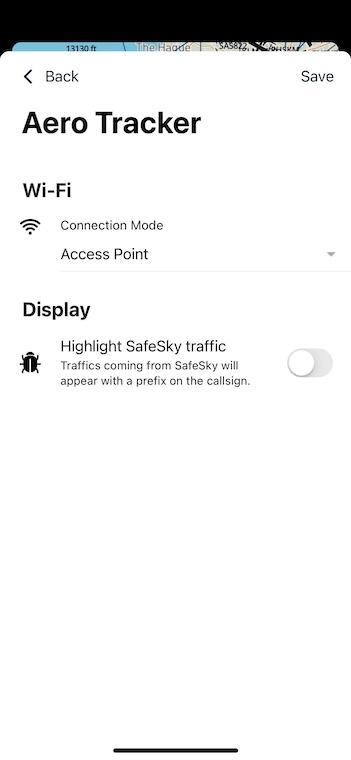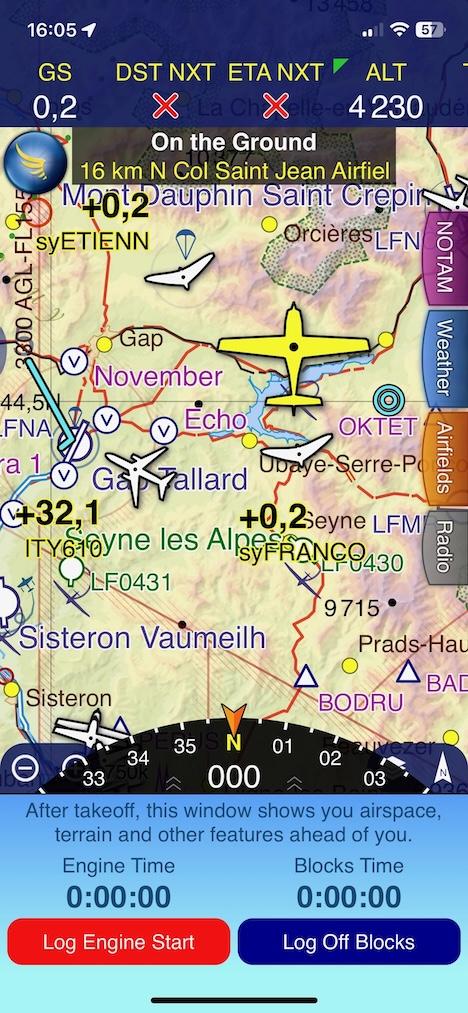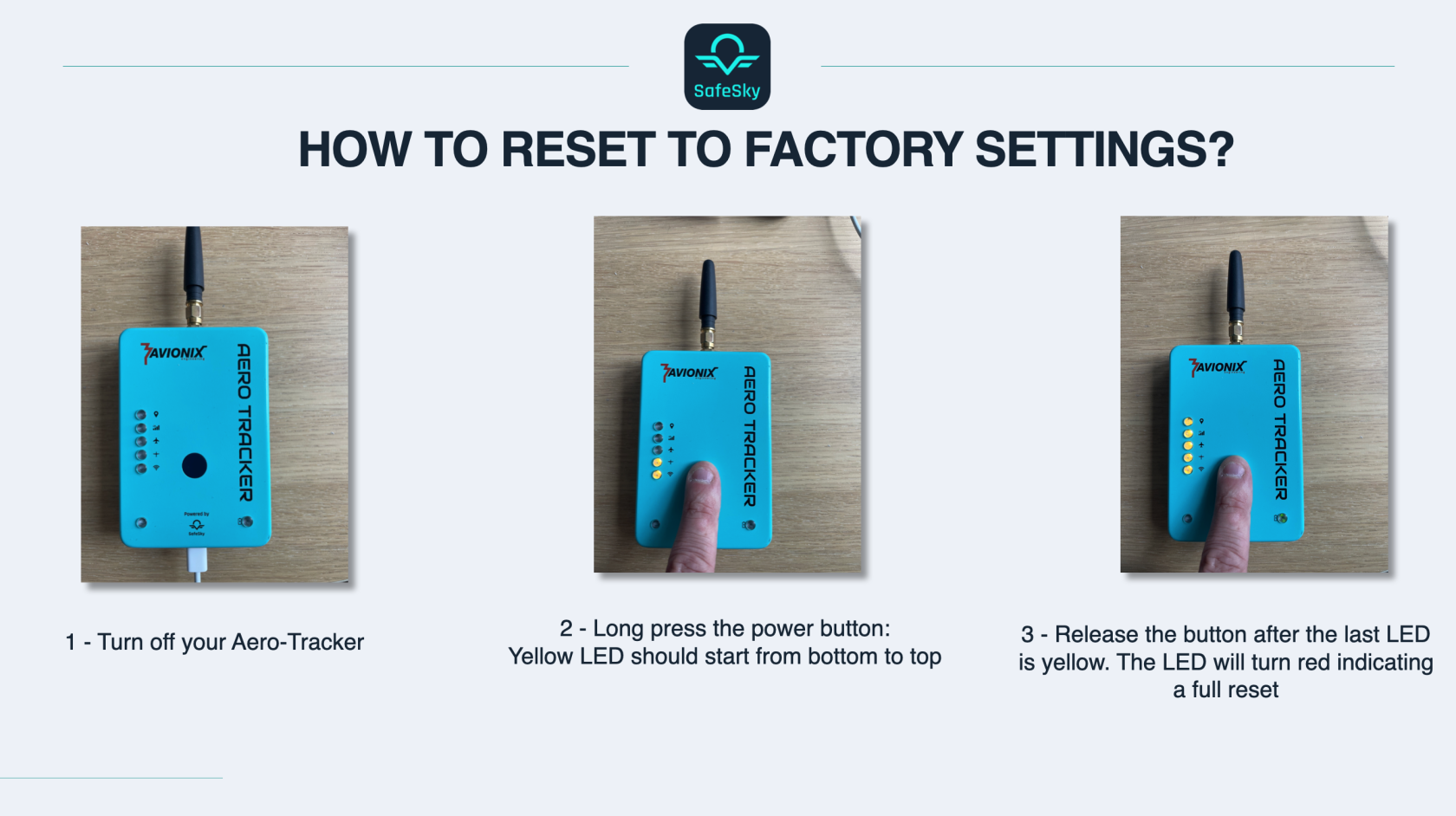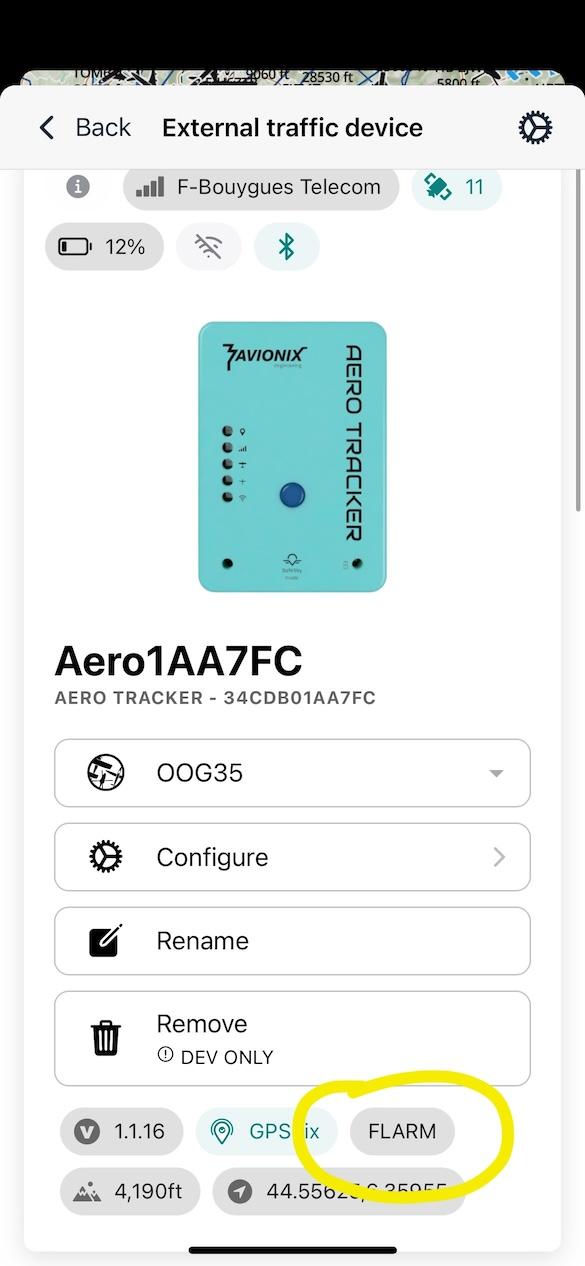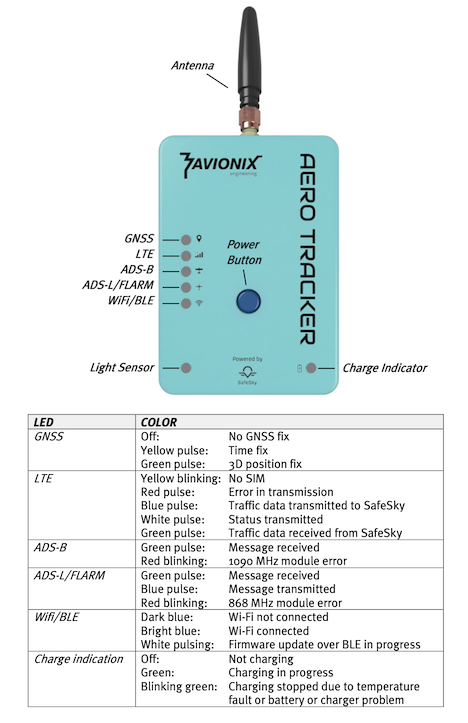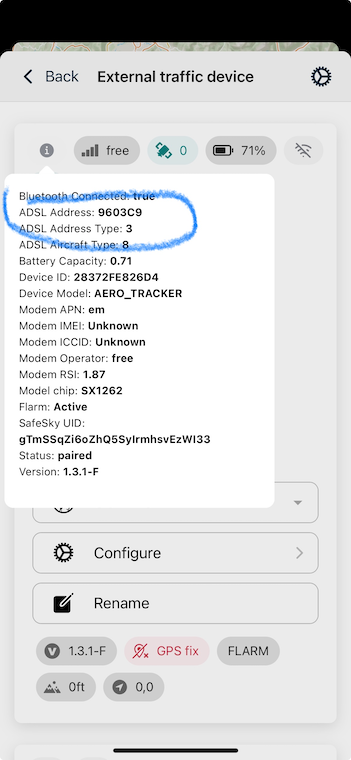8 - FAQ
Can I charge the Aero Tracker while flying?
Yes, you can charge the Aero Tracker in-flight.
- Simply connect it to a power bank or a USB port in your aircraft.
- The USB power source should provide 5V at 2A for optimal performance.
- This allows continuous operation during extended flights.
What is the best way to install the Aero Tracker?
For optimal performance, install the Aero Tracker in a vertical position with a clear view of the sky.
- Mount it vertical inside your aircraft.
- Make sure there are no obstacles above it, such as metal surfaces or dense materials, which could interfere with the GPS and transmission signals.
- Avoid placing it under seats, dashboards, or near high-power electronics.
Proper placement ensures maximum tracking accuracy and consistent communication with SafeSky.
How long does the Aero Tracker battery last?
The Aero Tracker battery lasts between 5 to 8 hours, depending on usage and environmental conditions.
- Continuous tracking and data transmission may shorten battery life.
- Using power-saving features or connecting to an external power source can help extend operating time during longer flights.
Why did I stop seeing myself on SafeSky after 10 minutes?
When you are grounded, the Aero Tracker automatically stops transmitting your position to the SafeSky network.
This is a power-saving feature designed to reduce unnecessary network traffic when the aircraft is not flying.
- Air-to-air transmissions continue even while grounded, so nearby devices can still detect you.
- Once airborne, the tracker will automatically resume transmitting your position to the network.
This helps optimise both performance and privacy during ground operations.
Why do I see more traffic on the SafeSky app compared to my EFB (SkyDemon, Air Navigation Pro, EasyVFR...)?
The Aero Tracker is designed to show only nearby traffic when connected to your Electronic Flight Bag (EFB).
By default, it filters and displays aircraft within ±3000 feet vertically and within a 20 NM radius, prioritised by distance from your current position. This ensures your navigation app remains focused and free from clutter, showing only the most relevant traffic for your flight.
In contrast, the SafeSky app may show a broader traffic view to improve overall situational awareness. If your smartphone or tablet running SafeSky also has an LTE connection, it can further enhance visibility by combining traffic received via the Aero Tracker and your phone or tablet device.
This dual approach strikes a balance between clear, essential traffic on your EFB and comprehensive awareness in the SafeSky app.
How can I distinguish between SafeSky traffic and air-to-air traffic?
You can enable the "Highlight SafeSky traffic" option in the Aero Tracker configuration to visually differentiate between the two sources of traffic.
- When activated, traffic coming from the SafeSky network will appear with a 'sy' prefix in the callsign.
- Air-to-air traffic will continue to display its normal callsign without any prefix.
⚠️ We do not recommend activating this feature while flying, as it might be confusing during high workload situations.
To enable this option:
- Turn ON your Aero Tracker.
- Open the SafeSky App and go to the "External Traffic" menu.
- Select your Aero Tracker device from the list.
- Tap "Configure" and enable the "Highlight SafeSky traffic" setting.
When sharing traffic with your EFB, the result will look like this:
Can I use my own SIM card in the Aero Tracker?
No, the Aero Tracker is designed to work exclusively with the built-in multi-network European SIM.
- This SIM ensures optimal coverage by connecting to multiple telecom operators across countries, similar to international roaming.
- Using a personal SIM is not supported, as it would compromise connectivity and the seamless integration with the SafeSky network.
To activate the Aero Tracker’s mobile connectivity, a SafeSky Premium Connect Europe subscription is required and can be purchased directly from the SafeSky App.
How do I reset the Aero Tracker to factory settings?
You can perform a factory reset directly from the Aero Tracker device.
This operation will:
- ❌ Erase all stored configuration and pairing information
- 🔄 Unpair the device from your SafeSky account
- 🧾 Reset all parameters to factory defaults
- ✅ Allow the device to be freshly paired with a new or existing SafeSky account
⚠️ Use this only if you are experiencing issues or need to transfer ownership.
To reset to factory settings:
- Turn off your Aero Tracker completely.
- Press and hold the power button.
- Observe the yellow LEDs lighting up from bottom to top.
- Release the button after the last LED is yellow. The LED will turn red
- The device will restart and all data will be erased.
How can I enable the FLARM licence on my Aero Tracker?
FLARM reception is licensed by FLARM Technology and requires a separate one-time license.
- This license must be purchased separately from your Aero Tracker.
- You can buy it from Avionix Webshop.
Once the license is activated, you'll be able to update your firmware to enable FLARM support.
What happens after activation?
- Your Aero Tracker’s built-in radio receiver will begin decoding FLARM signals.
- FLARM traffic will appear in your favorite EFB (SkyDemon, EasyVFR, etc.) and in the SafeSky App, displayed just like any other nearby aircraft.
How to confirm that FLARM is active?
To verify that your Aero Tracker has FLARM enabled:
- Open the SafeSky App.
- Go to the "External Traffic" menu and select your Aero Tracker.
- Check the device status screen: you should see a "FLARM" label displayed if the license is active.
What do the Aero Tracker LED indicators mean?
The Aero Tracker uses a vertical strip of LED lights to communicate its current status.
Each LED represents a different function or state. When powering on, the LEDs will animate to indicate the device is booting.
Green and blue flashes are normal operation and yellow and red are warning and error states
How can I register my Aero Tracker with the OGN Device Database?
You can register your Aero Tracker in the OGN Device Database to make it visible on other public tracking networks.
Registering your device allows you to:
- Display your aircraft on platforms such as live.glidernet.org and other OGN-based tracking sites.
- Facilitate Search and Rescue (SAR) operations, making your aircraft easier to locate if needed.
- Contribute to overall traffic awareness for other pilots and ATC.
- Go to http://wiki.glidernet.org/ddb.
- Retrieve your Aero Tracker Device ID:
- Connect to your Aero Tracker.
- Tap the information icon (ℹ️) in the top-left corner.
- Your ADSL Address corresponds to your Device ID on OGN.
- Your ADSL Address Type corresponds to your Device Address Type on OGN.
- Enter your ADSL Address as the Device ID in the OGN registration form.
- If the Address Type is
2, select OGN. Otherwise, select ICAO.