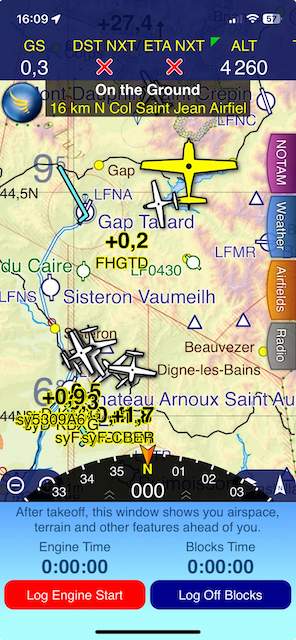6 - FAQ
Software Update Not Working?
If the Aero Tracker isn’t updating, it’s possible the device has an older firmware version. In this case, you’ll need to perform a manual update:
- Turn off the Aero Tracker.
- Download the firmware manually from this link.
- Remove the SD card from the Aero Tracker and connect it to your computer.
- Copy the downloaded file to the root directory of the SD card.
- Rename the file to
firmware.bin. - Reinsert the SD card into the Aero Tracker and power it on.
The device should automatically detect and apply the firmware update.
LTE Not Working?
If you’re experiencing issues with LTE connectivity, follow these steps:
-
Using Your Own SIM Card?
- Open the SafeSky App and go to "My Devices".
- Click "Configure" and ensure the APN settings match your telecom provider’s details.
-
Using the Built-In SafeSky IoT SIM?
- Verify that the APN is set to
emin the SafeSky App under "Configure".
- Verify that the APN is set to
This should resolve most LTE connection issues.
What Am I Seeing?
- Traffic with regular callsigns originates from air-to-air sources, such as ADS-B or OGN-Tracker.
- Traffic prefixed with "sy" is transmitted via the LTE link through SafeSky.
This allows you to differentiate between direct air-to-air traffic and traffic received over the SafeSky network.