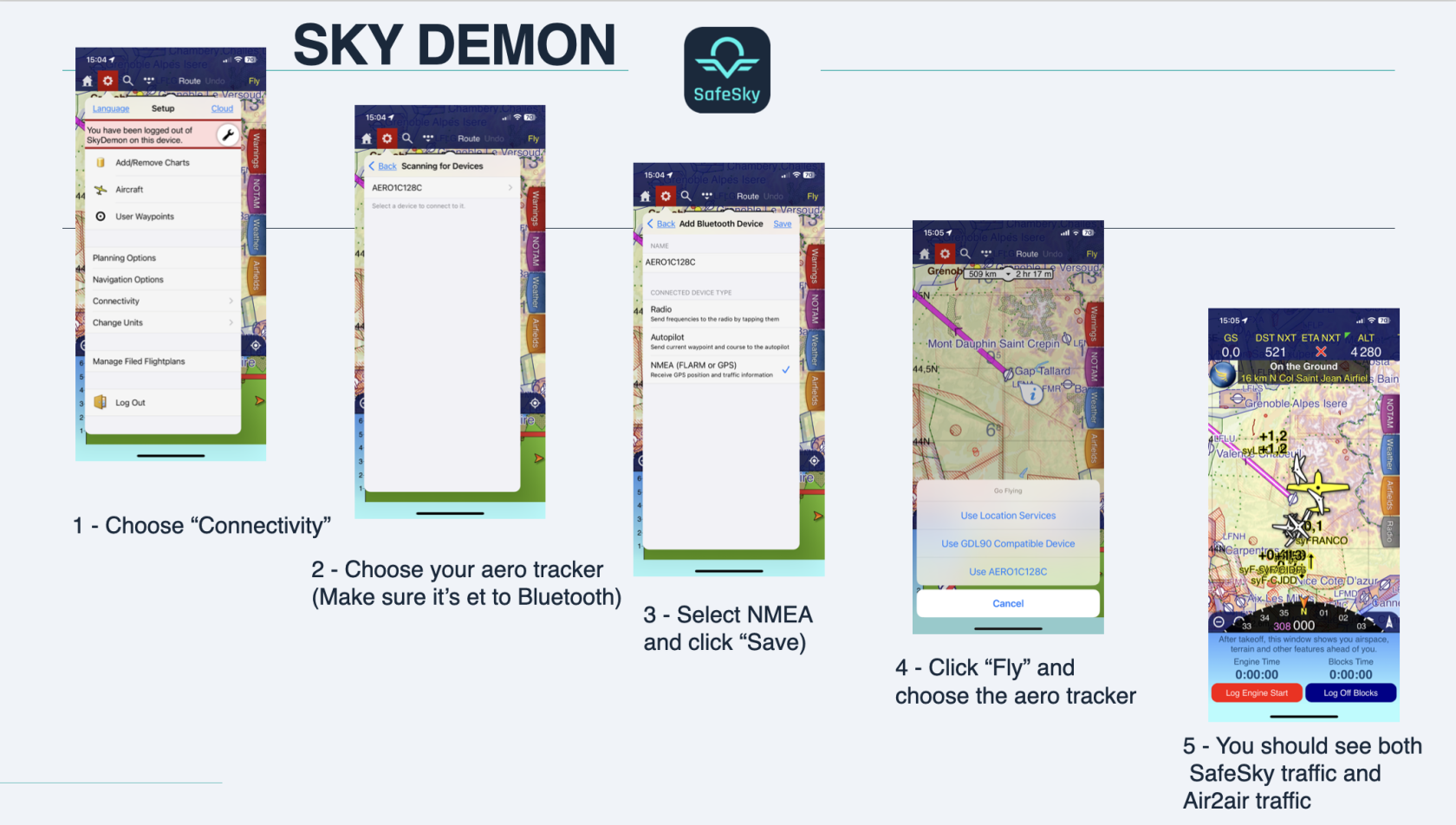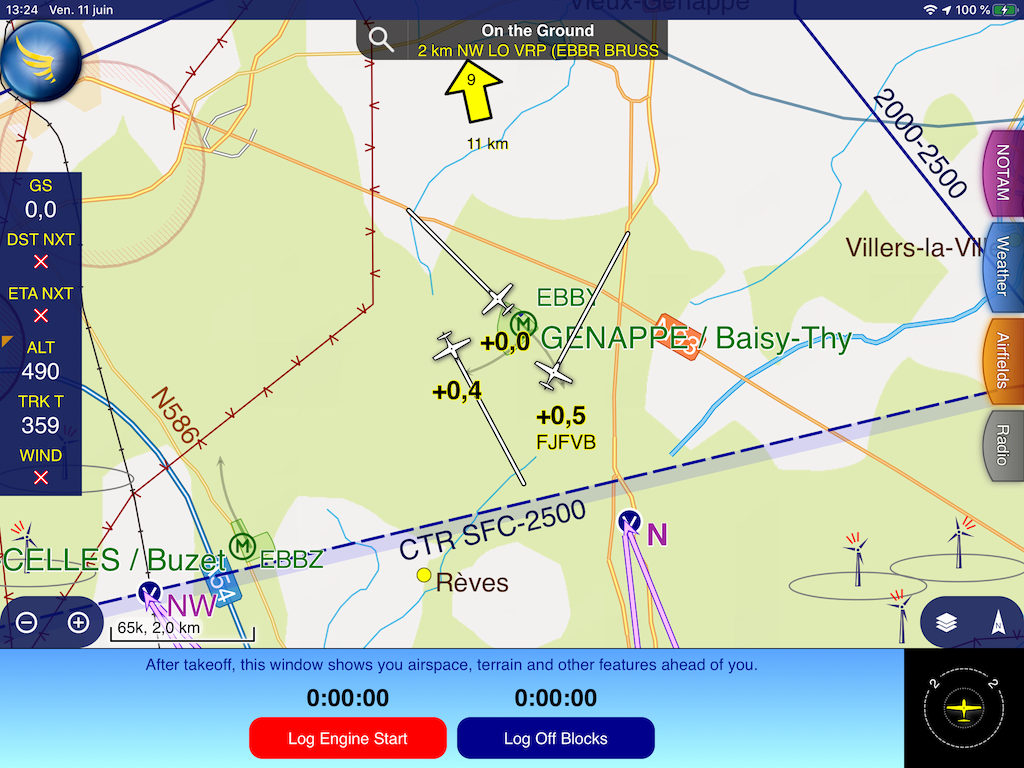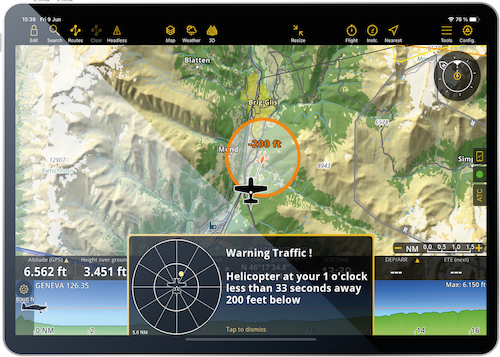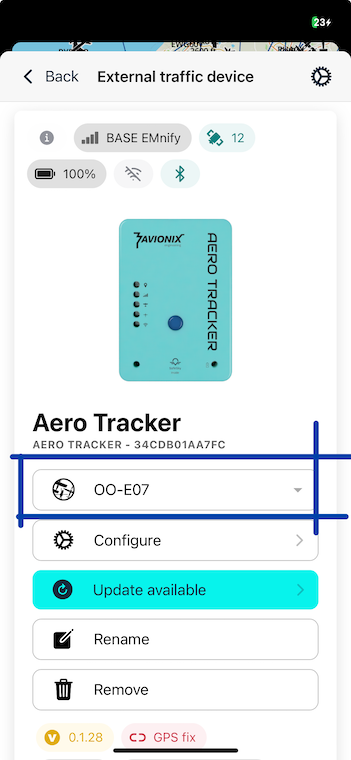3 - Connect to your navigation software
You can use your Aero Tracker with your favourite navigation software, such as SkyDemon, Air Navigation Pro, EasyVFR, ForeFlight, or SDVFR. These applications will display a traffic layer showing nearby aircraft.
Make sure to consult the Aero Tracker FAQ
1 - SkyDemon
You can take advantage of the latest NMEA over Bluetooth feature for seamless integration with SkyDemon.
2 - Other Navigation Software
If you have previously used SafeSky with GDL90 on your preferred navigation software, the process remains the same. The only difference is that the Aero Tracker now replaces your phone running SafeSky.
Steps to Connect:
- Ensure your Aero Tracker is in Wi-Fi mode.
- Connect your phone or tablet to the Aero Tracker’s Wi-Fi hotspot.
- In your navigation software, configure the traffic source to GDL90.
You should now see both SafeSky and air-to-air traffic displayed in your navigation software.
3 - Changing Your Aero Tracker Aircraft Identity
- Open the SafeSky App and navigate to "My Devices".
- In the "External Devices" section, ensure your Aero Tracker shows a connected status via Bluetooth.
- Use the dropdown menu to view your configured aircraft in SafeSky.
- Select the desired aircraft from the list to update your Aero Tracker identity.
Your Aero Tracker is now assigned to the selected aircraft.