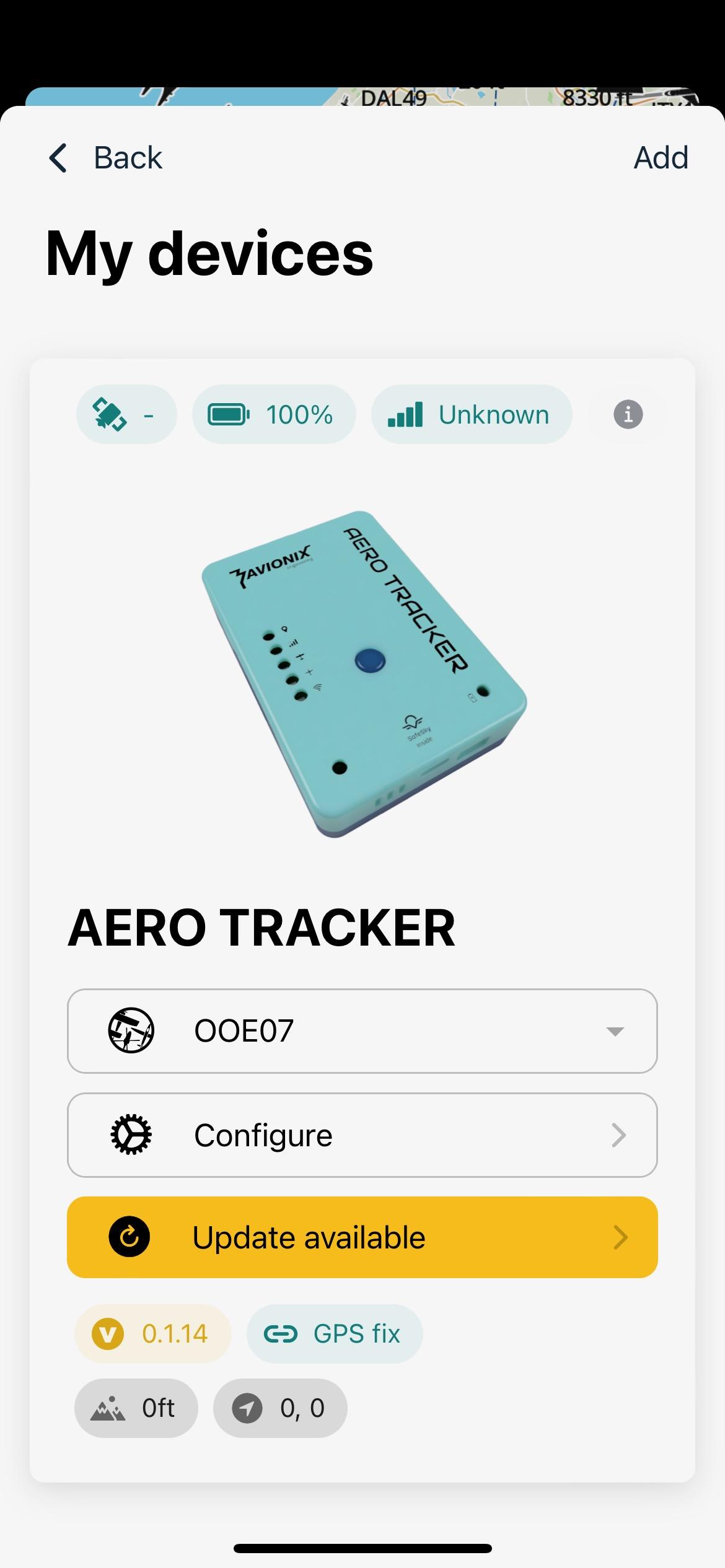3 - Software update
When
How to Update the SafeSkyAero-Tracker appFirmware
To update the aero-tracker firmware, follow these steps:
-
Ensure the aero-tracker is
connectedin Wi-Fi mode (instead of Bluetooth mode).- Quickly double-tap the power button to switch between modes.
-
Connect your phone to the
AeroAero-TrackerWifi,Wi-Fi network.- The system will check for any available software updates.
-
If an update is available, you will see
ifana"Updatenewavailable"software update is available.button.- Simply click
the "Update available" buttonit and follow theprocesson-screen instructions toperformcompleteAero Trackerthe update.
- Simply click
What to Do If You're Running an Older Firmware?
If your aero-tracker firmware is too outdated to update over Wi-Fi, follow these manual steps:
-
Remove the SD card from the tracker.
-
Download the base firmware from the following link:

-
Copy the downloaded
firmware.binfile to the root directory of the SD card. -
Reinsert the SD card into the tracker and power it on.
- The tracker should automatically detect and apply the firmware update.
-
Once the base firmware is installed, follow the instructions above to update to the latest version using the standard Wi-Fi method.