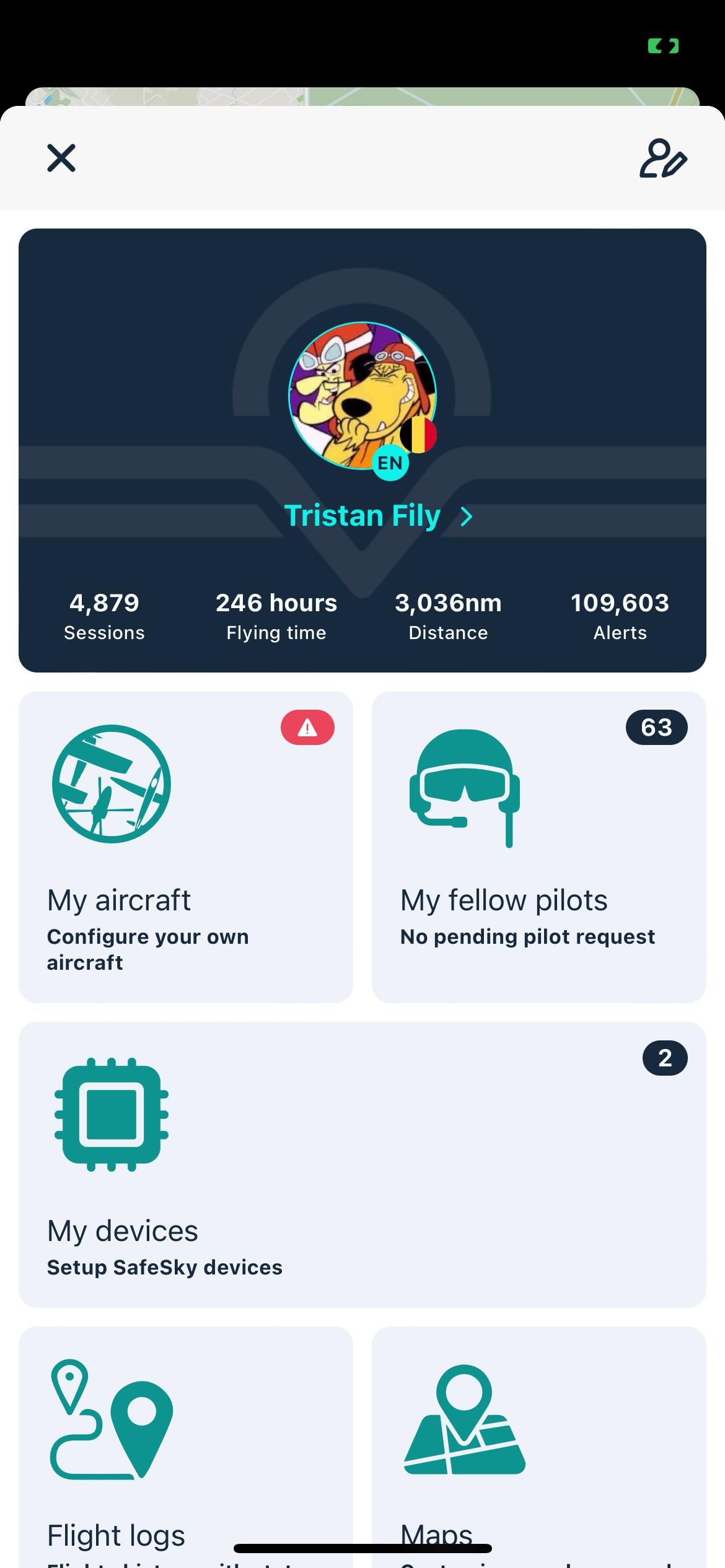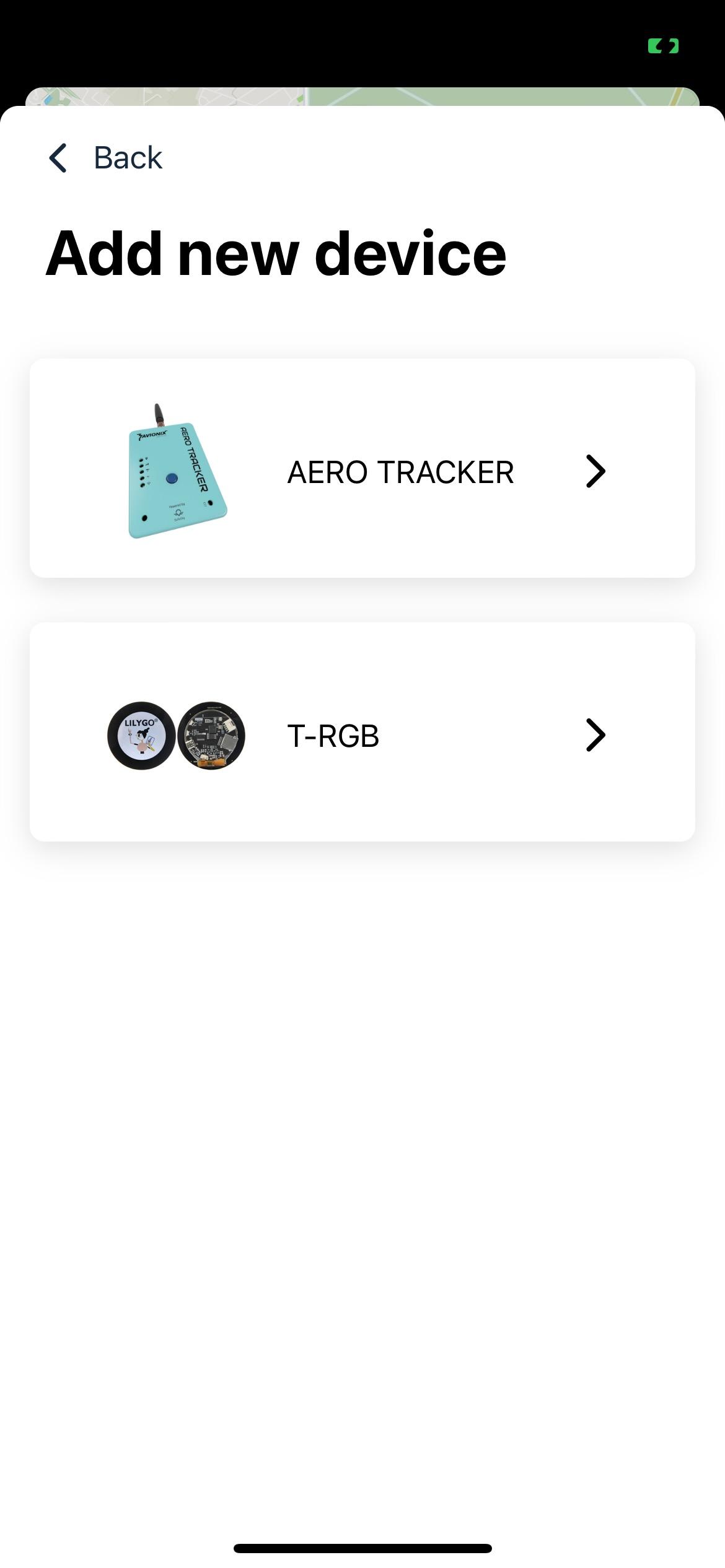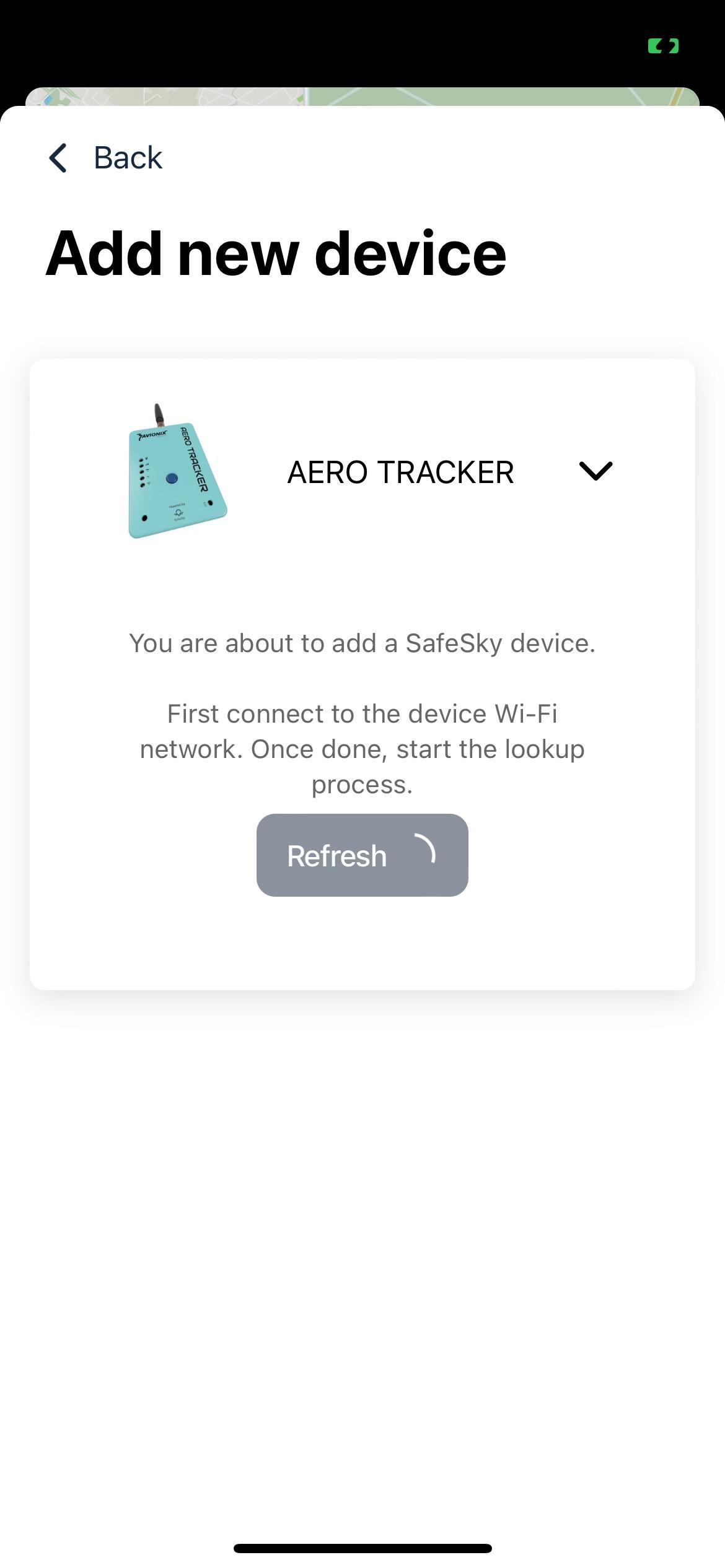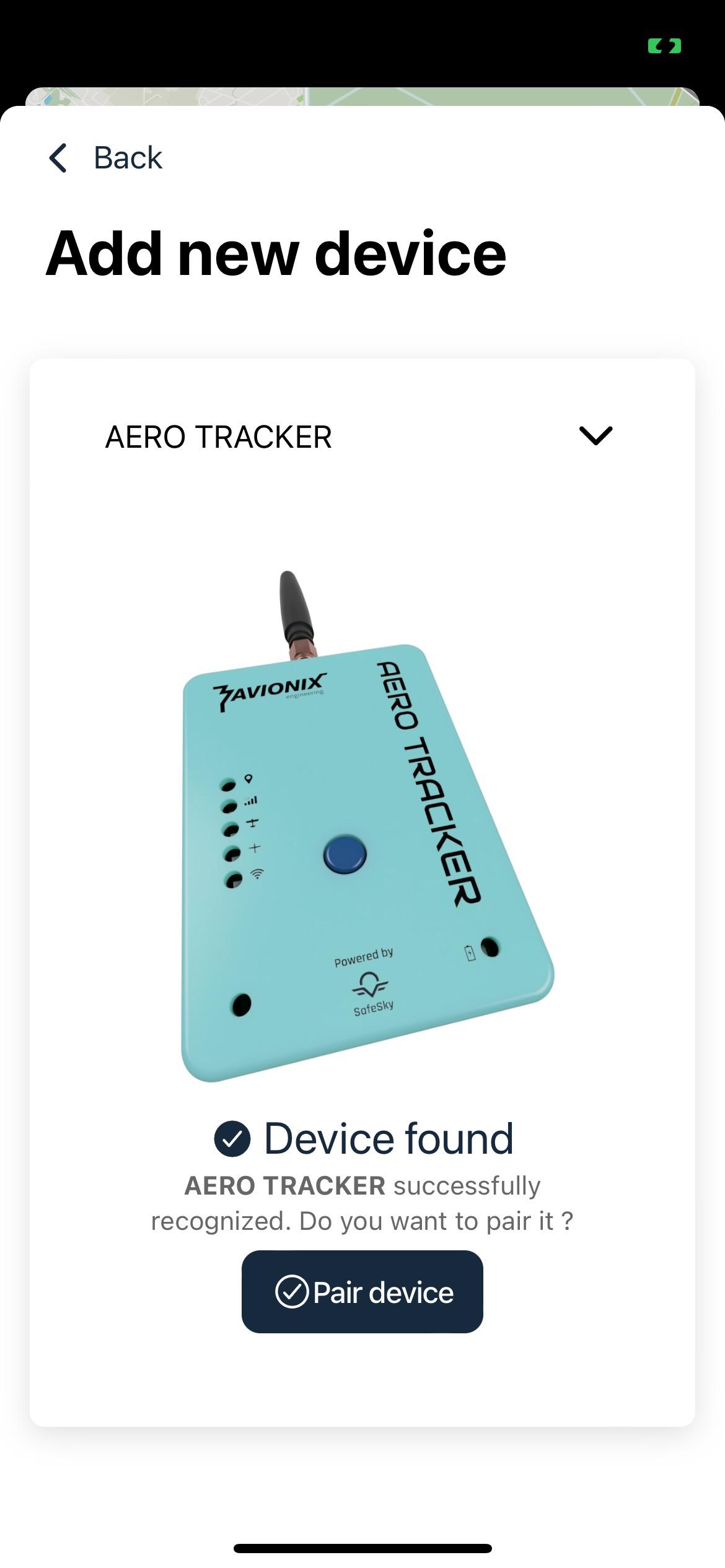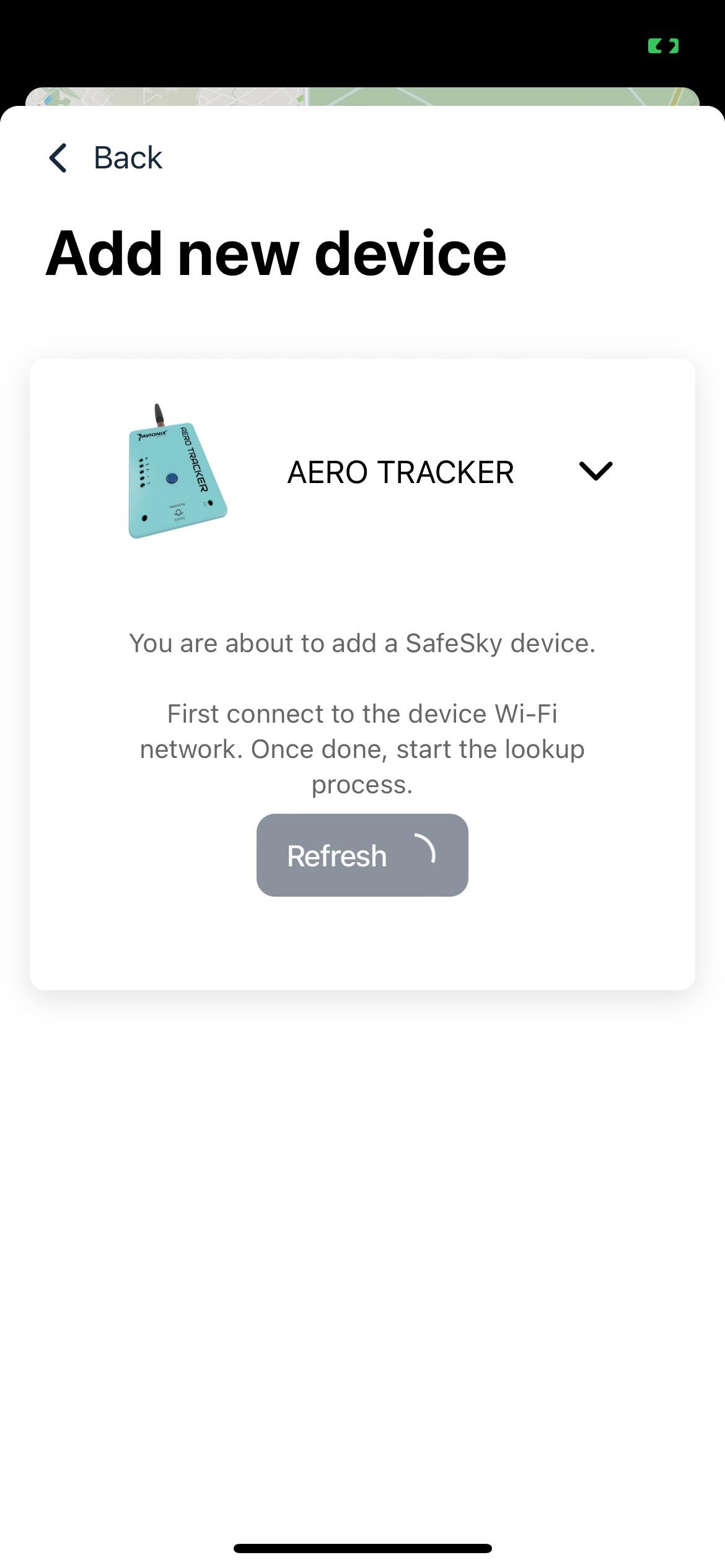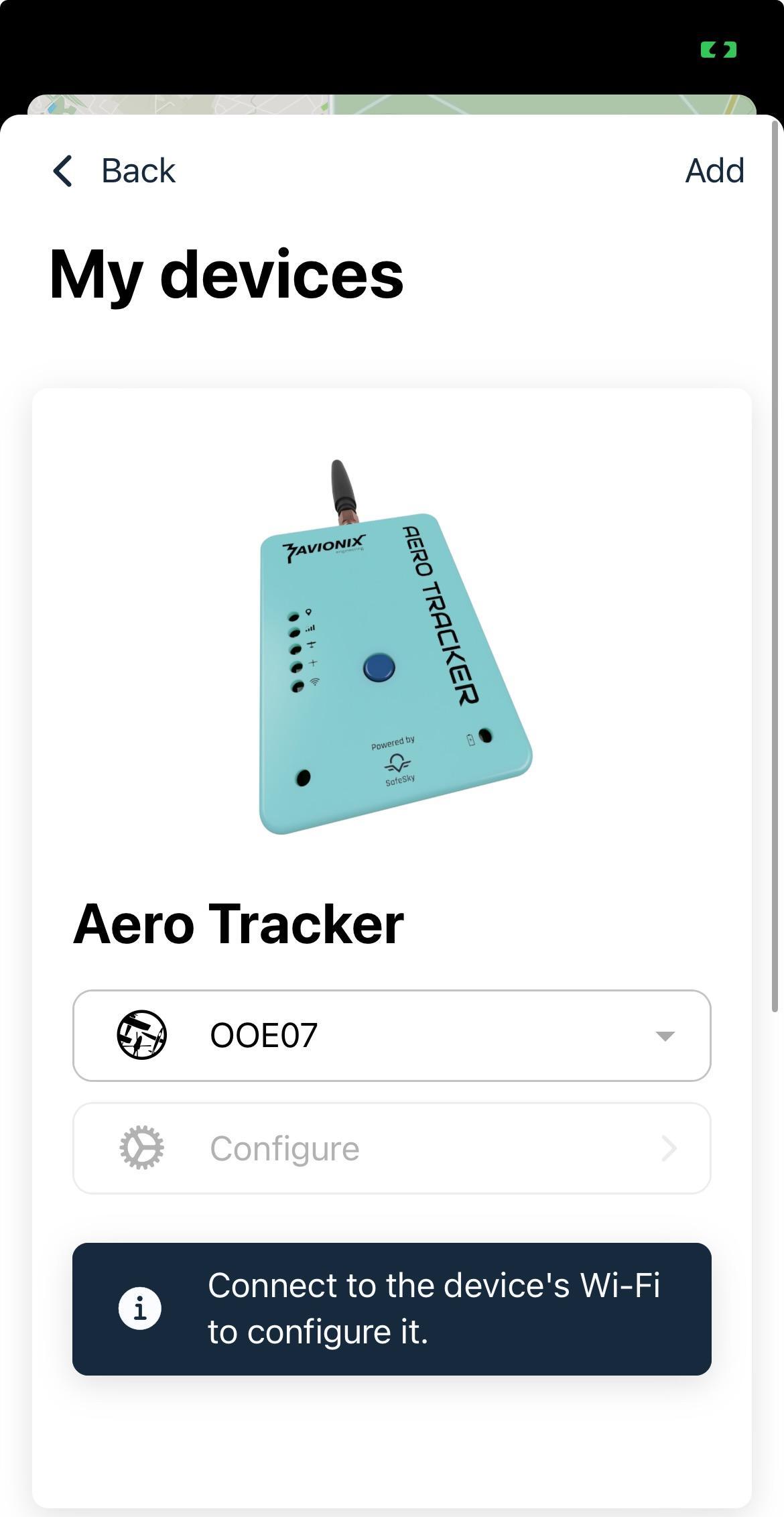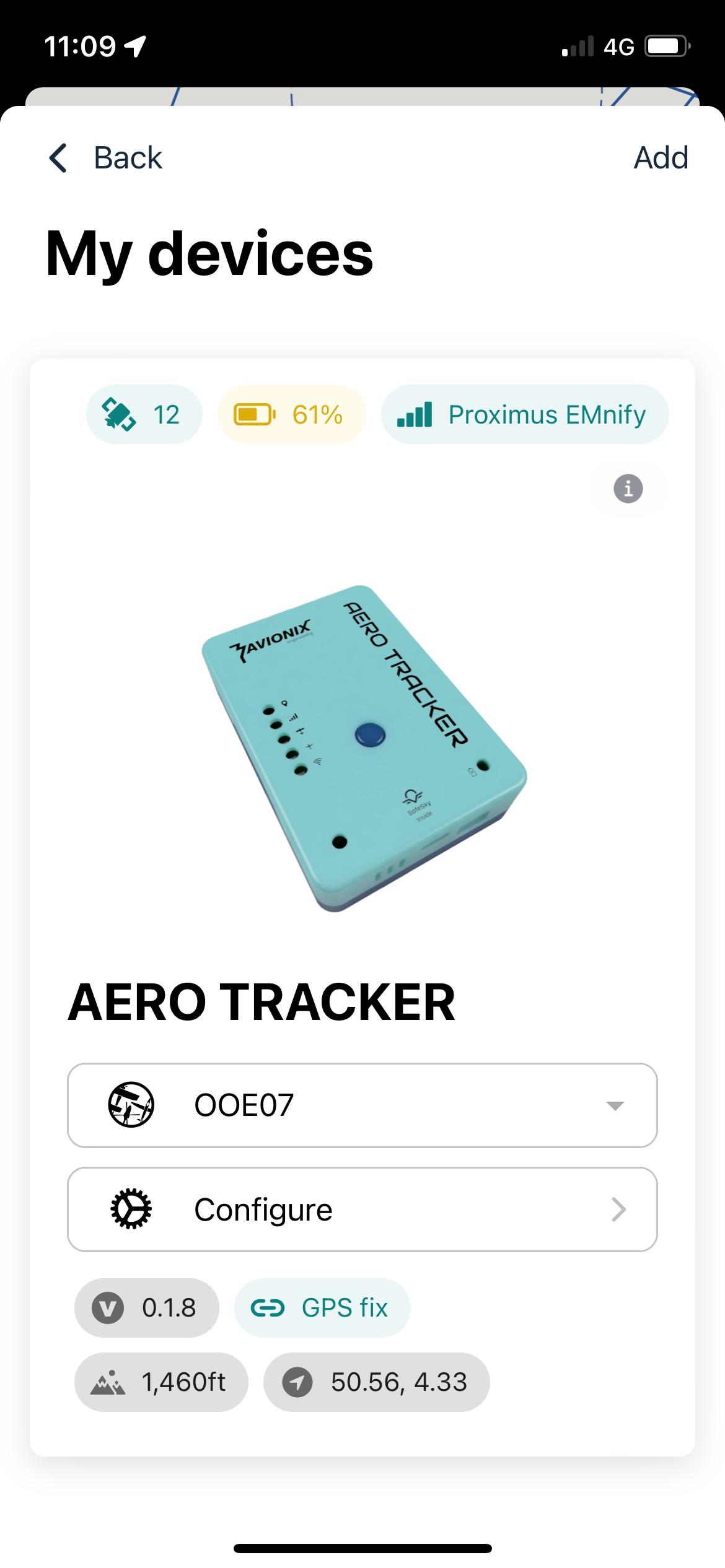2 - Device enrollement
Requirements:
You must have a beta version of SafeSky. Version can be found at the bottom of the preference page and should be 3.1.0.
Bluetooth and Wifi
The current version can only operate using either bluetooth or Wifi. The final version will support both.
When in configuration mode, you need to turn on bluethooth. When using GDL90 to your favorite navigation software, you need to turn on Wifi, expect for SkyDemon which support NMEA over bluetooth (see example below)
To switch between BlueTooth and Wifi, you need to click rapidely twice on the power button.
Paring device
Before using the aero-tracker, you must pair it with your SafeSky account.
Make sure there is at least one aircraft configured in SafeSky App.
The process is very simple:
1 - Power on the aero tracker
2 - Open SafeSky app, and go to the "My devices" menu
3 - Click on "Add a new device" and select "AERO TRACKER"
4 - From your phone or tablet, open the Wifi setting and connect to the aero tracker hotspot. The Wifi name should start with "aero"
5 - Return to the SafeSky app, and click "Refresh": the aero tracker should be found and "Pair device" button should appear. Select it
6 - Click on "Pair device" and the paring should happen.
7 - If you click "Finish" you will see the aero tracker page.
8 - If you reconnect to the Aero Tracker Wifi, you should see some diagnostic information, including LTE connectivity, your location and altitude from the internet GPS.