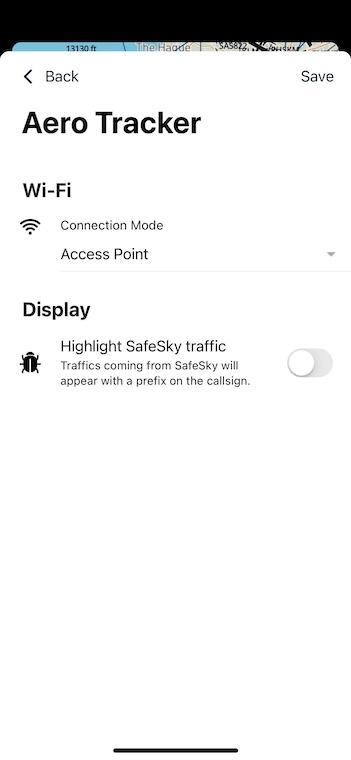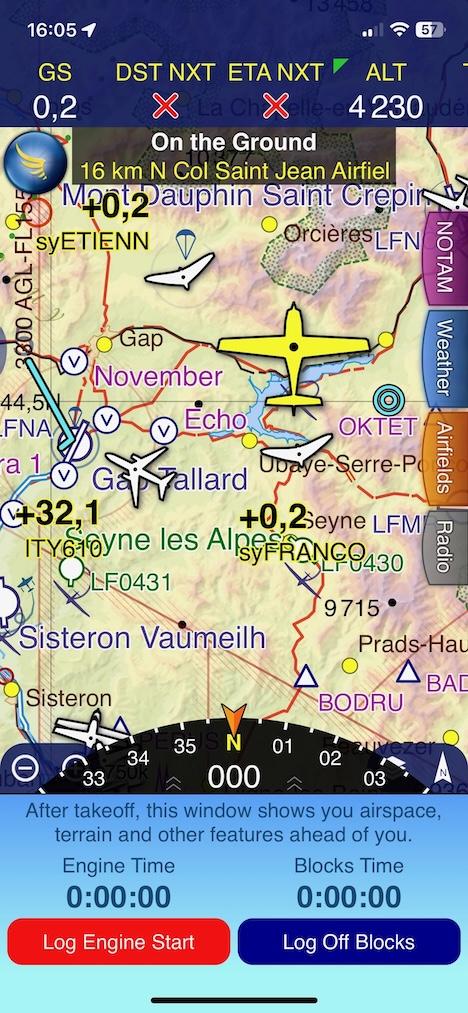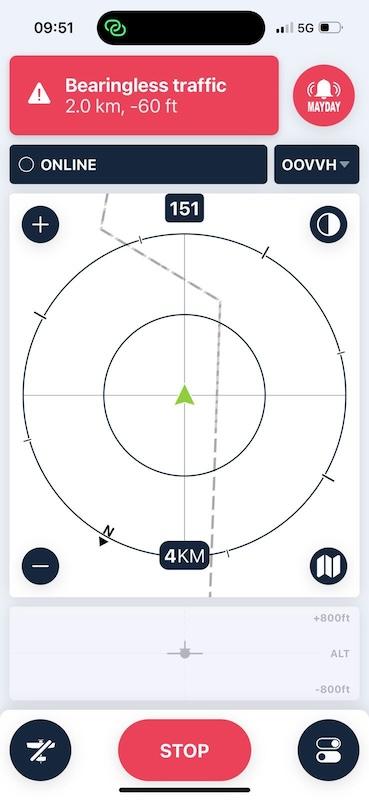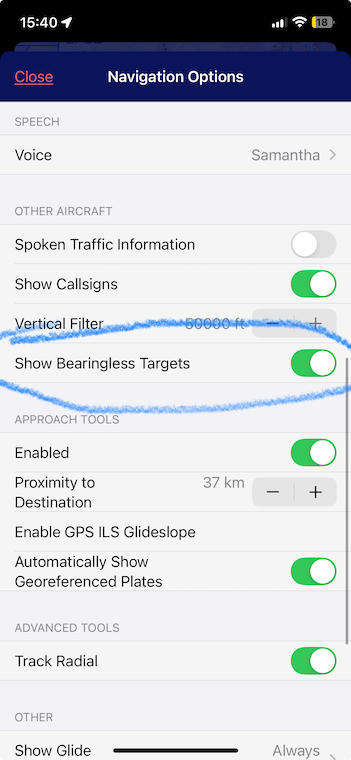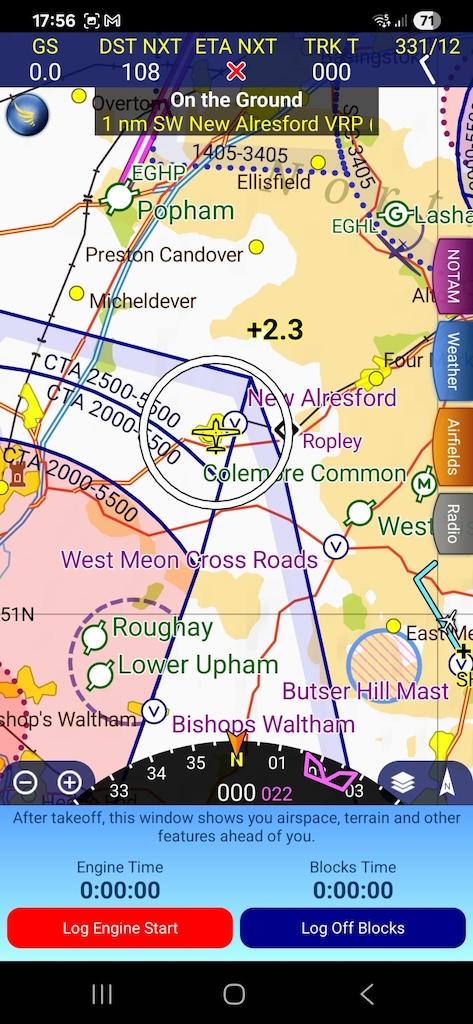2 - What traffic will I see?
Understanding the traffic displayed by your Aero Tracker depends on how you're using it, either through the SafeSky App or an Electronic Flight Bag (EFB) such as SkyDemon, Air Navigation Pro, or EasyVFR. Each setup provides a tailored experience to balance clarity and situational awareness.
🧭 Using the Aero Tracker with an EFB
When connected to your EFB, the Aero Tracker applies proximity-based filtering to prevent clutter on your navigation screen.
While air-to-air protocols (ADS-B, FLARM, Mode-S, ADS-L, FANET, OGN-Tracker) provide unfiltered traffic data, traffic received via the SafeSky LTE network is subject to the following filtering rules:
- Vertical range: ±3000 feet from your current altitude
- Horizontal range: 20 Nautical Miles around your position
- Limit: To optimise LTE data flow, a maximum of 10 nearby aircraft will be presented to your EFB. These will always be aircraft that are closest to you.
This smart filtering ensures your EFB shows only the most relevant and nearby traffic, enhancing situational awareness without overwhelming your screen.
🛠️ Tip: Your navigation app may apply its own additional filters. We recommend reviewing your EFB settings to ensure they match your operational preferences.
📱 Using the SafeSky App
The SafeSky App offers a wider situational awareness:
- Displays more aircraft, including distant ones depending on filter settings
- Combines traffic received via air-to-air, Aero Tracker LTE, and your device’s own LTE (provided your device has a SIM card)
- Ideal for reviewing activity before takeoff, or maintaining general awareness in-flight
If both your Smartphone/Tablet and Aero Tracker have LTE connectivity, SafeSky merges data from both for maximum coverage and redundancy.
🚦 Highlighting Traffic Sources
You can visually distinguish where traffic is coming from by enabling the "Highlight SafeSky traffic" option:
- Traffic from the SafeSky LTE network appears with a
syprefix in the callsign - Air-to-air traffic keeps its standard callsign with no prefix
⚠️ Note: This feature may cause distraction during flight. We recommend enabling it only during pre-flight or post-flight analysis.
To activate traffic highlighting:
- Turn ON your Aero Tracker
- Open the SafeSky App
- Go to External Traffic
- Select your Aero Tracker from the list
- Tap Configure, then enable "Highlight SafeSky traffic"
When sharing traffic with your EFB, the result will look like this:
Mode-S traffic reception
Mode-S transponders are not connected to a GPS system. They therefore do not transmit a position. The Aero-Tracker is mesuring the Mode-S signal to determine in a fairly accurate the distance from you and the Mode-S aircraft.
1 - SafeSky App
In SafeSky, Mode-S traffic will not appear on the radar view, but will appear as a popup on the screen:
2 - SkyDemon
First, make sure that under "Navigation Options", the option "Show Bearingless Targets" is turned on.
Then, from SkyDemon, Mode-S traffic will appear as a circle indicating the approximate distance from you and the aircraft.
🛬 What Happens When You’re Grounded?
To conserve power and reduce unnecessary network load, the Aero Tracker includes an automatic ground detection mode:
- After 10 minutes of no altitude or speed changes, it stops sending and receiving data to the SafeSky network
- Air-to-air transmissions remain active, so others can still detect you
- Once airborne, full functionality resumes automatically
This helps ensure efficient battery use, data transmission, and privacy.
✅ Summary
| Scenario | Traffic Displayed |
|---|---|
| SafeSky App only | All known traffic, including distant aircraft (when LTE is available) |
| EFB only (via Aero Tracker Bluetooth) | Nearby traffic only (±3000 ft, 20 NM), filtered and sorted by proximity |
| Aero Tracker + SafeSky App | Combined view: EFB shows nearby traffic, SafeSky App shows extended awareness |
| Tracker grounded | No network transmission after 10 minutes of inactivity, but air-to-air signals are still transmitted |