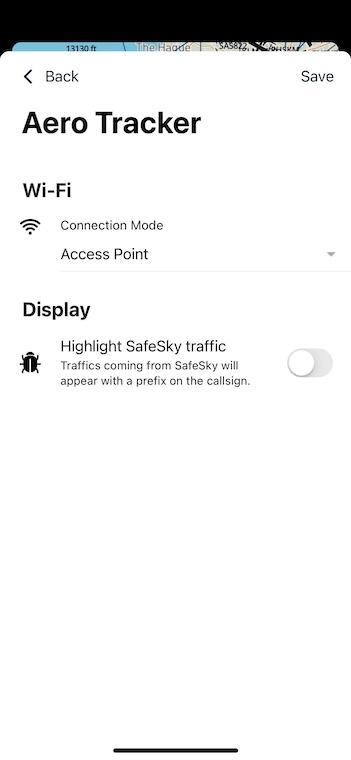2 - What Traffic Will I See?
Understanding the traffic displayed by your Aero Tracker depends on how you're using it, either through the SafeSky App or an Electronic Flight Bag (EFB) such as SkyDemon, Air Navigation Pro, or EasyVFR. Each setup provides a tailored experience to balance clarity and situational awareness.
🧭 Using the Aero Tracker with an EFB
When connected to your EFB, the Aero Tracker applies proximity-based filtering to prevent clutter on your navigation screen:
- Vertical range: ±2500 feet
- Horizontal range: 20 Nautical Miles
- Sorting: Ordered by distance from your current position
This ensures your EFB displays only relevant, nearby traffic, letting you stay focused on essential information.
This filtering is applied regardless of the traffic source, whether it's from air-to-air protocols (ADS-B, ADS-L, FANET, OGN-Tracker) or via the SafeSky LTE network.
🛠️ Tip: Your EFB might apply additional filters. Make sure to check your app settings to align with your preferences.
📱 Using the SafeSky App
The SafeSky App offers a wider situational awareness:
- Displays more aircraft, including distant ones depending on filter settings
- Combines traffic received via air-to-air, Aero Tracker LTE, and your device’s own LTE
- Ideal for reviewing activity before takeoff, or maintaining general awareness in-flight
If both your Smartphone/Tablet and Aero Tracker have LTE connectivity, SafeSky merges data from both for maximum coverage and redundancy.
🚦 Highlighting Traffic Sources
You can visually distinguish where traffic is coming from by enabling the "Highlight SafeSky traffic" option:
- Traffic from the SafeSky LTE network appears with a
syprefix in the callsign - Air-to-air traffic keeps its standard callsign with no prefix
⚠️ Note: This feature may cause distraction during flight. We recommend enabling it only during pre-flight or post-flight analysis.
To activate traffic highlighting:
- Turn ON your Aero Tracker
- Open the SafeSky App
- Go to External Traffic
- Select your Aero Tracker from the list
- Tap Configure, then enable "Highlight SafeSky traffic"
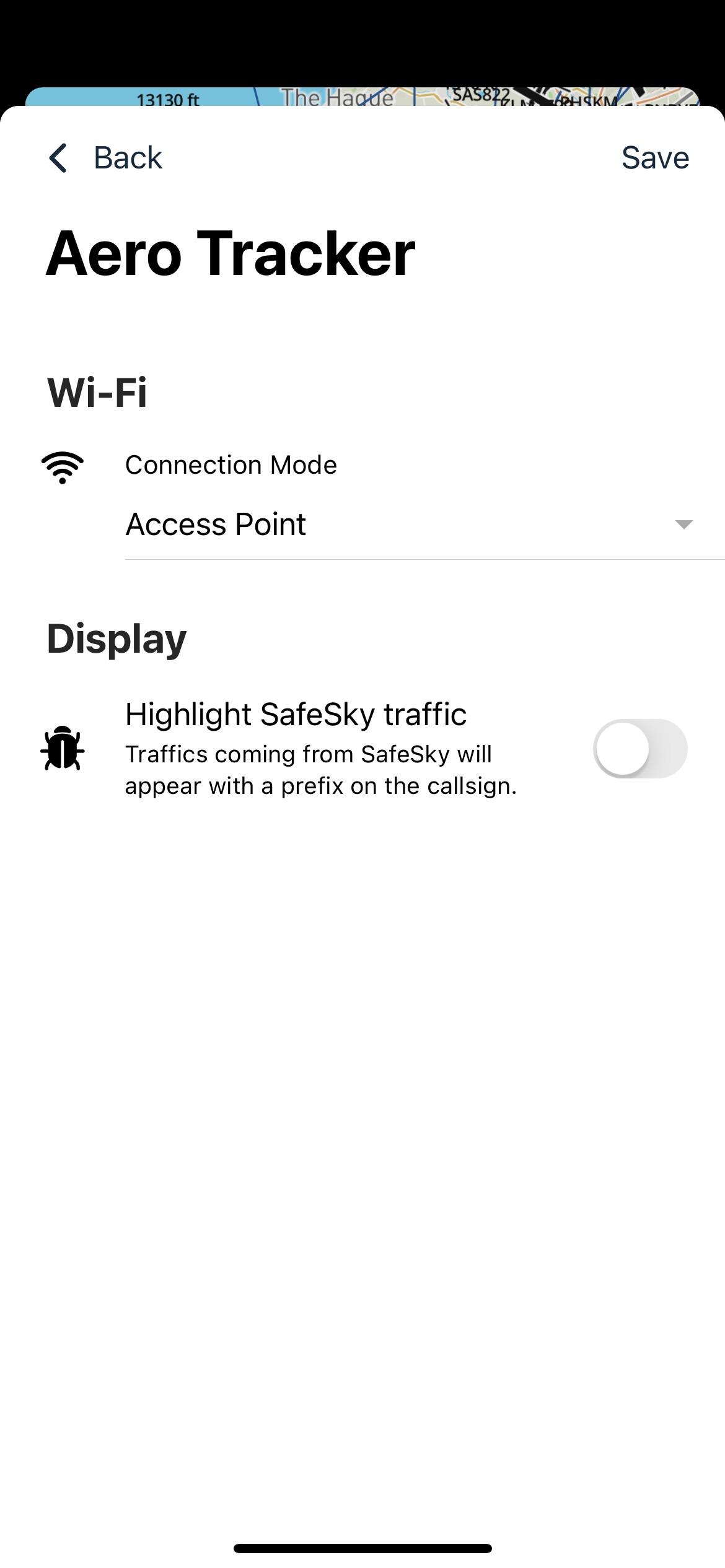
🛬 What Happens When You’re Grounded?
To conserve power and reduce unnecessary network load, the Aero Tracker includes an automatic ground detection mode:
- After 10 minutes of no altitude or speed changes, it stops sending and receiving data to the SafeSky network
- Air-to-air transmissions remain active, so others can still detect you
- Once airborne, full functionality resumes automatically
This helps ensure efficient battery use, data transmission, and privacy.
✅ Summary
| Scenario | Traffic Displayed |
|---|---|
| SafeSky App only | All known traffic, including distant aircraft (when LTE is available) |
| EFB only (via Aero Tracker Bluetooth) | Nearby traffic only (±2500 ft, 20 NM), filtered and sorted by proximity |
| Aero Tracker + SafeSky App | Combined view: EFB shows nearby traffic, SafeSky App shows extended awareness |
| Tracker grounded | No network transmission, but air-to-air signals are still transmitted |